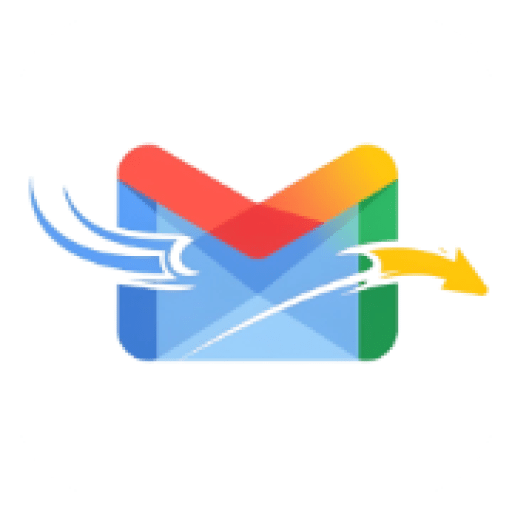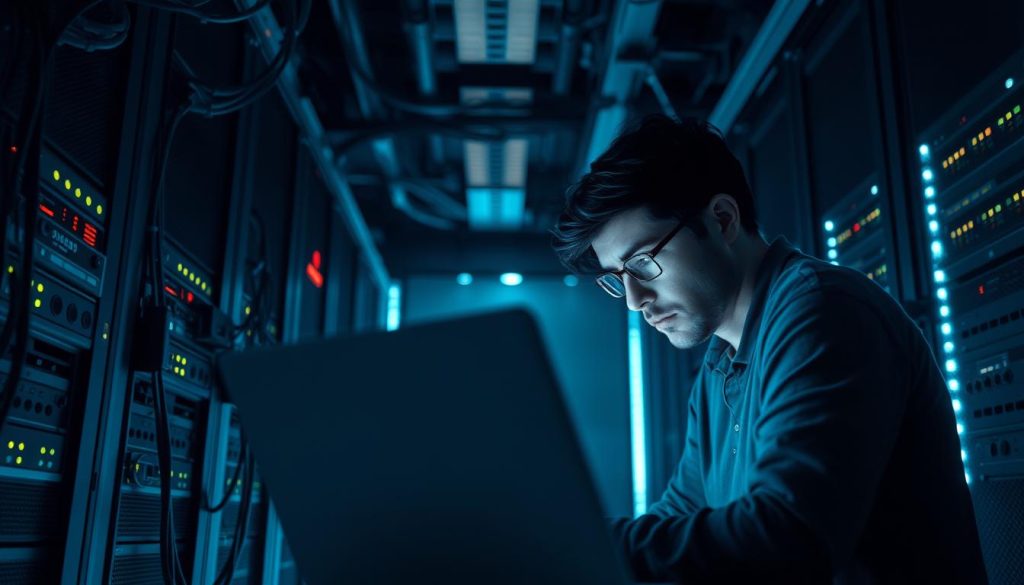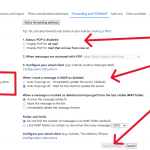Are you having trouble with your email client? You’re not alone. Many people face IMAP connection problems that can be really frustrating.
This guide will help you fix common IMAP connection issues. You’ll learn what causes them and how to solve them.
By the end of this guide, you’ll know how to fix IMAP connection troubles. Your email client will work smoothly again.
Key Takeaways
- Learn about IMAP and why it’s important for email clients
- Find out common IMAP connection issues and why they happen
- Get step-by-step troubleshooting techniques for fixing IMAP problems
- Discover ways to solve IMAP connection troubles
- Learn how to avoid IMAP connection issues in the future
Understanding IMAP and How It Works
IMAP stands for Internet Message Access Protocol. It’s a way to get and manage emails on a server. Unlike others, IMAP lets you handle emails online without saving them on your device.
What Is IMAP Protocol?
IMAP lets you check and manage emails from anywhere. You just need the internet. It keeps your email status the same on all devices.
How IMAP Differs from POP3 and SMTP
IMAP is different from POP3 and SMTP. SMTP sends emails. IMAP and POP3 get emails. But IMAP keeps emails on the server, unlike POP3.
| Protocol | Primary Use | Email Storage |
|---|---|---|
| IMAP | Email Retrieval and Management | Leaves emails on the server |
| POP3 | Email Retrieval | Downloads emails to the client’s device, typically removing them from the server |
| SMTP | Sending Emails | N/A |
The Connection Process Explained
The IMAP connection starts with connecting to the server. Then, you log in. After that, you can manage your emails.
Knowing how IMAP works helps fix connection problems. It helps find the issue, whether it’s the server, client, or connection.
Common Causes of IMAP Connection Problems
IMAP connection troubles often boil down to a few key areas. When these are addressed, functionality is restored. Understanding these common causes is essential to resolving the issues efficiently.
Server-Side Issues
One of the primary causes of IMAP connection problems lies on the server side. Server downtime or maintenance can temporarily prevent connections. Also, incorrect server settings or misconfigured IMAP servers can cause issues. Ensuring the server is properly set up is a crucial first step.
Client-Side Configuration Problems
On the client side, misconfiguration is a common issue. This can include wrong IMAP settings, like incorrect port numbers or username/password combinations. It’s vital to ensure the email client is set up correctly according to the email provider’s IMAP settings.
Network and Firewall Restrictions
Network and firewall restrictions can also impede IMAP connections. Firewalls or antivirus software might block the IMAP ports, preventing a successful connection. Also, network issues, like a poor internet connection or restrictions by the network administrator, can cause problems. Checking the network settings and firewall configurations can help mitigate these issues.
By identifying whether the issue lies with the server, client configuration, or network restrictions, users can take targeted steps to resolve their IMAP connection problems.
Troubleshooting Common IMAP Connection Issues
Fixing IMAP connection problems needs a step-by-step plan. These issues can stem from server problems, how you set up your client, or network rules.
Connection Timeout Errors
When your email client can’t connect to the IMAP server fast enough, you get timeout errors. First, check your internet. Make sure the IMAP server’s address and port number are right.
Authentication Failures
Authentication failures mean your email client can’t log in with your username and password. Double-check your login details. Also, make sure two-factor authentication is set up right.
SSL/TLS Certificate Problems
SSL/TLS certificate issues happen when your email client can’t trust the IMAP server’s identity. Look at the IMAP server’s SSL/TLS certificate. It should be valid and set up correctly.
Server Availability Issues
When the IMAP server is down or not working, you face server availability issues. Check if the IMAP server is up. If not, reach out to your email provider’s support.
| Issue | Cause | Solution |
|---|---|---|
| Connection Timeout | Internet connection or IMAP server address | Check internet connection and IMAP server address |
| Authentication Failure | Username or password incorrect | Verify username and password, check two-factor authentication |
| SSL/TLS Certificate Problem | Invalid or expired certificate | Check IMAP server’s SSL/TLS certificate |
| Server Availability Issue | IMAP server down or not responding | Check IMAP server status, contact support team |
Checking Your IMAP Server Settings
To fix IMAP connection problems, check your server settings. The right setup is key for a good connection.
Finding the Correct IMAP Server Address
Your email provider gives you the IMAP server address. Look in your email settings or ask your provider’s support. Make sure you use the right address to avoid problems.
Verifying Port Numbers
IMAP needs specific ports to connect. Use 143 for non-encrypted and 993 for SSL/TLS. Make sure your client uses the right port.
Confirming Security Settings (SSL/TLS)
SSL/TLS settings are important for a safe connection. Check that your client uses the right security. Also, make sure the SSL/TLS certificate is good and set up right.
Resolving Username and Password Authentication Problems
Fixing username and password problems is key for a good IMAP connection. These issues can come from wrong login details, security settings, or account limits.
Common Authentication Errors
Typing mistakes, caps lock, or not knowing the right login can cause problems. To fix this, check your username and password again.
App Passwords for Two-Factor Authentication
If you use two-factor authentication (2FA), you might need an app password for IMAP. This extra security stops regular passwords from working. To solve this, get an app password from your email settings and use it instead.
Resetting Email Passwords
If you’re sure your login is right but still can’t get in, it’s time to reset your email password. This can fix issues with expired or changed passwords.
Account Access Restrictions
Account access restrictions can block IMAP connections. Check with your email service to see if any limits are causing the problem. This could be due to logging in from a new place or device.
By tackling these common problems, you can usually fix your IMAP connection issues.
Fixing Network-Related IMAP Issues
When IMAP connections fail, network issues are often to blame. A stable internet connection is key for IMAP to work right. We’ll look at common network problems and how to fix them.
Testing Your Internet Connection
First, test your internet connection. Make sure your device is on a stable network. Open a web browser and go to a website. If you can’t get to the website, restart your router and try again.
Checking Firewall Settings
Firewalls can block IMAP connections. Check your firewall settings to see if IMAP is allowed. Look at your device or network’s firewall rules. Allow IMAP traffic on ports 143 or 993 for SSL/TLS connections.

VPN Interference Solutions
VPNs can sometimes mess with IMAP connections. Try disconnecting from your VPN and see if IMAP works. If it does, you might need to change your VPN settings. Ask your VPN provider for help.
Router Configuration Problems
Router issues can also block IMAP connections. Check your router settings to make sure they’re not blocking IMAP. Log into your router’s admin panel and look at the settings. Change any settings that block IMAP traffic.
| Common Network Issues | Solutions |
|---|---|
| Internet Connection Issues | Restart router, check internet connectivity |
| Firewall Blocking IMAP | Allow IMAP traffic on required ports |
| VPN Interference | Disconnect from VPN, configure VPN settings |
| Router Configuration Issues | Check router settings, adjust as needed |
Email Provider-Specific IMAP Troubleshooting
Fixing IMAP problems means knowing how to set up your email service. Each email service has its own way of working and problems that can stop IMAP from connecting.
Gmail IMAP Connection Solutions
Gmail has special settings for IMAP to work right. Make sure IMAP is turned on and set up correctly to fix many problems.
Less Secure Apps Settings
For Gmail, especially without 2FA, letting less secure apps work can help. But, this makes your account less safe.
IMAP Access Enablement
To turn on IMAP in Gmail, go to account settings. Then, click on “Forwarding and POP/IMAP” and choose “Enable IMAP.” This is very important for IMAP to work.
Outlook.com and Office365 IMAP Fixes
Outlook.com and Office365 need the right IMAP settings. Make sure to use the correct server and port numbers.
| Email Provider | IMAP Server | Port |
|---|---|---|
| Outlook.com | outlook.office365.com | 993 |
| Office365 | outlook.office365.com | 993 |
Yahoo Mail IMAP Troubleshooting
Yahoo Mail needs special settings for IMAP. If you have 2FA, you’ll need an app password.
Apple iCloud Mail IMAP Issues
Apple iCloud Mail needs IMAP turned on in iCloud settings. You might also need an app-specific password for email clients.
By following these steps for your email provider, you can fix many IMAP problems. This helps your emails sync smoothly on all devices.
Troubleshooting IMAP on Mobile Devices
More people use their phones for email. This makes fixing IMAP problems on phones very important. Phones often change networks and save power, making IMAP tricky.
iOS Email Setup Issues
iOS users need to make sure their email is set up right. Check the IMAP settings in the Mail app. Make sure the server addresses, port numbers, and security settings are correct. SSL/TLS encryption is key for safe connections.
Android Email Configuration Problems
Android devices need careful setup too. Check the IMAP settings are right. If using a third-party app, make sure it works with IMAP. Some Androids have special email app rules.
Mobile-Specific Connection Troubleshooting
Mobile issues often come from network problems. Switching from Wi-Fi to cellular can cause IMAP issues. Try restarting your phone or turning on Airplane Mode to fix it.
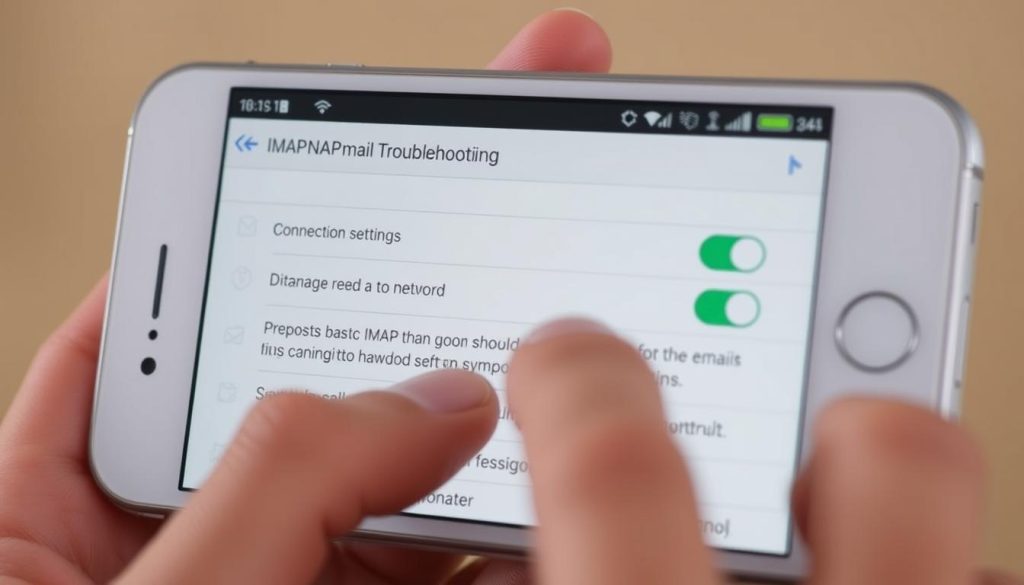
Fixing Battery Optimization Interference
Battery saving features can block IMAP syncing. Check your device settings to see if your email app is being too restricted. This lets it sync emails without trouble.
By fixing these common problems, users can make their IMAP on phones work better. This means emails sync up well and are always available.
Resolving IMAP Sync Issues
IMAP sync issues can disrupt email management. They cause problems with sending and receiving emails. When IMAP synchronization fails, your email client may show old or missing info.
Dealing with Partial Synchronization
Partial synchronization happens when your email client doesn’t fully sync with the server. Try reconfiguring your IMAP settings or look for server-side issues.
Fixing Folder Display Problems
Folder display issues might come from wrong folder settings or sync problems. Make sure your email client shows the right folders. Also, check if the IMAP server is syncing correctly.
Handling Large Mailbox Sync Errors
Large mailbox sync errors happen when syncing a lot of emails. Think about optimizing your email client or reducing the number of emails synced to fix it.
Troubleshooting Message Download Issues
Message download issues can be due to network problems or server issues. Check your internet connection. Also, verify your IMAP server settings to solve this problem.
Email Client-Specific IMAP Troubleshooting
Different email clients can cause unique problems with IMAP connections. It’s important to fix these issues to keep your emails accessible.
Microsoft Outlook Desktop Solutions
Microsoft Outlook users might face IMAP connection problems. Try reconfiguring your IMAP settings or disabling and re-enabling IMAP in your account settings. Also, make sure your Outlook is updated, as updates fix bugs.
Apple Mail Troubleshooting
Apple Mail users might see IMAP issues due to wrong server settings or other email account problems. To fix it, check your IMAP server settings and use the right username and password. You can also try removing and re-adding your email account to Apple Mail.
Thunderbird IMAP Fixes
Thunderbird offers many options but can have IMAP connection problems. To solve these, try adjusting your IMAP settings or disabling any recently installed add-ons that might cause trouble.
Windows Mail App Issues
The Windows Mail app can also face IMAP issues. To fix it, check your IMAP server settings and make sure your account is set up right. You can also try resetting the Mail app to its default settings.
Conclusion
Fixing IMAP connection problems is key for smooth email use. Knowing how IMAP works helps find and solve issues. This guide showed you how to fix IMAP problems, from checking settings to network fixes.
IMAP issues come from many places, like server problems, client settings, or network blocks. By using the steps in this article, you can solve these problems. This works for Gmail, Outlook, or other email services.
Fixing IMAP problems needs patience and a step-by-step plan. Follow the tips given to find and solve issues quickly. If problems keep coming back, you might need to dig deeper. But with the right steps, you can fix IMAP issues.
FAQ
What is the first step in troubleshooting IMAP connection issues?
First, learn about IMAP and how it differs from POP3 and SMTP. This helps find the problem.
How do I know if my IMAP server settings are correct?
Check your email provider’s site for the right IMAP server details. Make sure your email client has the correct settings.
Why am I getting an authentication error when trying to connect to my IMAP server?
Wrong username or password, or two-factor issues might cause this. Double-check your login info. Use an app password if needed.
Can firewall or network restrictions cause IMAP connection problems?
Yes, firewalls or networks might block IMAP. Check your firewall settings. Also, think about VPN or router issues.
How do I resolve IMAP sync issues, such as partial synchronization or folder display problems?
Restart your email client and check for updates. Try reconfiguring IMAP settings. For big mailbox issues, sync only new emails.
Are there email provider-specific solutions for IMAP connection issues?
Yes, each email provider has its own IMAP needs. Look up your provider’s guide for specific steps, like enabling IMAP or adjusting security.
Can I troubleshoot IMAP issues on my mobile device?
Yes, mobiles can have IMAP problems too. Check your email client settings. Make sure your internet is stable. Also, watch out for battery or data saver settings.
What are some common IMAP connection issues and their solutions?
Issues include timeouts, authentication failures, SSL/TLS problems, and server issues. Check server settings, verify your login, and adjust security or network settings.
How do I fix IMAP connection problems related to my email client?
Update your email client and check its settings. Make sure it works with your email provider’s IMAP server. Look for specific troubleshooting steps for your client, like Outlook, Apple Mail, or Thunderbird.