Think of your Gmail account like a digital mailbox. Now, when you want to check your emails using an app like Outlook, Thunderbird, or even your phone’s built-in mail app, Gmail needs a way to share those emails with that app. That’s where POP3 and IMAP come into play.
What is Personal POP3 in Gmail?
Personal POP3 in Gmail allows you to access your emails programmatically by downloading them from your Gmail inbox to your local device or application. With POP3, you can read and manage your emails offline. However, unlike IMAP, POP3 usually doesn’t sync changes back to the Gmail server, meaning actions like deleting or moving emails won’t reflect in your Gmail inbox.
What is personal IMAP in Gmail ?
Personal IMAP in Gmail refers to the ability provided by Google to programmatically access your Gmail inbox. It allows you to read, send, write, and manage your emails using code, similar to how an API works.
What is Pop3 ?
📩 POP3 (Post Office Protocol 3)
POP3 is like a one-way ticket. When you use POP3 with Gmail, your email app downloads all your emails from Gmail and usually deletes them from the Gmail server (unless you tell it not to). It’s kind of like grabbing your physical mail from the post office and walking away with it — now the post office doesn’t have a copy anymore.
Best for:
- People who only check email from one device.
- Users who like to store emails locally on their computer or phone.
🌐 What is IMAP ?
IMAP stands for Internet Message Access Protocol. Still nerdy, but this one’s cooler:
- It lets you view your emails directly from Gmail, like a live mirror.
- Emails stay on the Gmail server, and your phone/computer just shows you a copy.
- So if you delete an email on your phone, it’s deleted everywhere. ✨
Good if: You check your email on multiple devices (phone + tablet + laptop), and want everything to stay in sync.
🔧 In Gmail settings, it’s called:
“Enable IMAP” – simple and smart.
Quick Comparison – Like Picking a Streaming App:
| Feature | POP3 | IMAP |
|---|---|---|
| Emails stored where? | On your device | On Gmail (the cloud) ☁️ |
| Sync across devices? | Nope ❌ | Yes, always ✅ |
| Use if… | You only check email on 1 device | You check email on many devices |
So, which one should you use?
👉 Use IMAP – it’s way better for 2025 vibes. Unless you’re living in the tech past, this one keeps all your stuff in sync and is super reliable.
📧 How to Enable IMAP in Gmail (Updated for 2025)
After Google’s update on September 30, 2024, the process of enabling IMAP access in personal Gmail accounts has changed. Here’s a step-by-step guide to help you enable IMAP in 2025:
-
Enable 2-Step Verification
Go to Google Account Security and turn on 2-Step Verification. -
Generate an App Password
In the same Security page, use the search bar at the top and typeApp Password. Click on it, then:- Choose any name like your business name.
- Click Generate to get your app-specific password.
- Copy and save this password — you’ll need it for IMAP login.
-
Enable IMAP in Gmail Settings
Go to Gmail, then:- Click the ⚙️ Settings icon > See all settings.
- Navigate to Forwarding and POP/IMAP.
- Enable both IMAP and POP3 if needed.
- Save changes at the bottom of the page.
Attachments Gui Guides

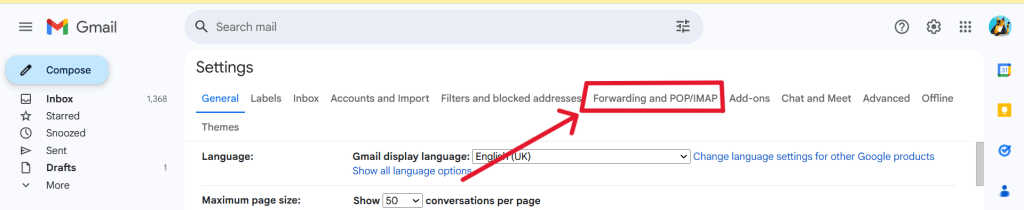
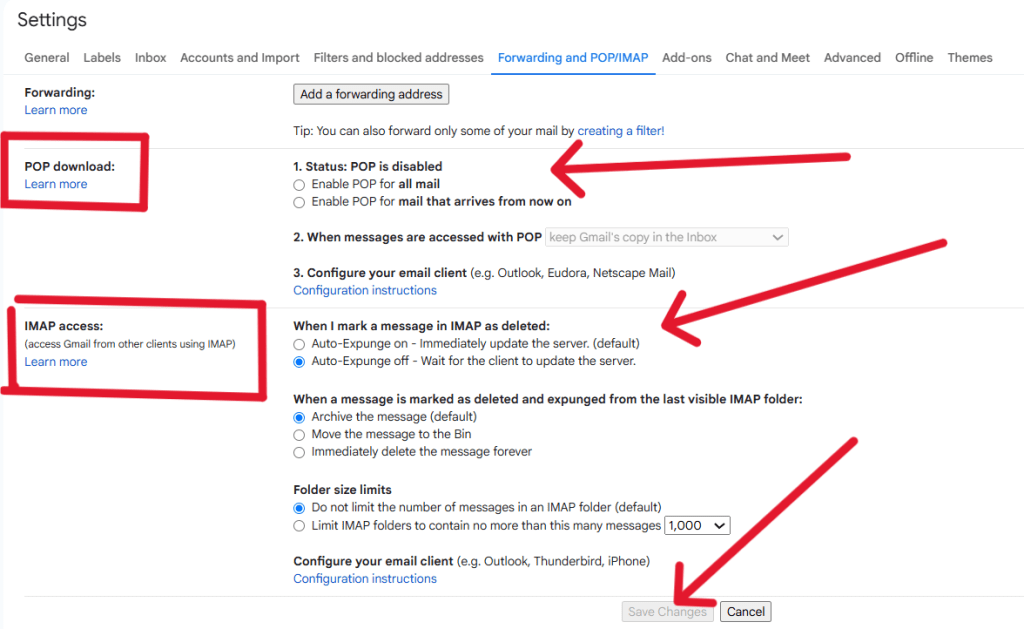
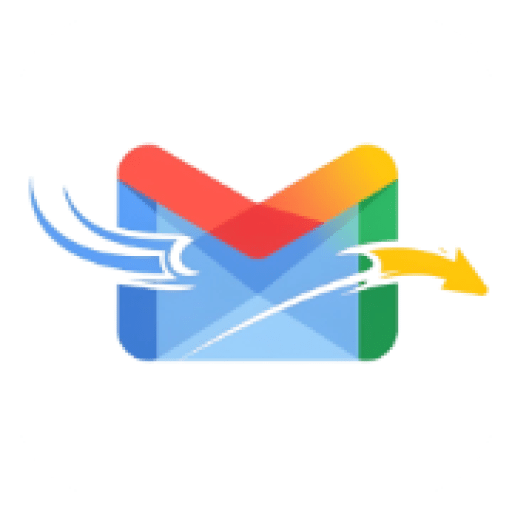
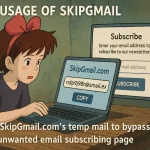

Thanks for guiding me on how to enable IMAP access in Gmail, and also for explaining the question about what personal POP3 and IMAP mean in Gmail. It was super helpful, especially since there isn’t much information about it on Google.
thank you for your valuable responds
ooww thank you for such a great content
thank you for your valuable comments
Interesting read! One thing I’d add is that using POP3 can lead to confusion if people forget it doesn’t reflect changes back on Gmail—definitely caught me off guard once when I deleted emails locally but they were still in my web inbox.
Thank you for your feedback! You’re absolutely right—POP3 can definitely be confusing in that way. Since it downloads emails and often deletes them from the server (depending on settings), changes made locally don’t sync back to Gmail. That’s one of the main reasons IMAP is generally preferred nowadays—it keeps everything in sync across all your devices. We appreciate you sharing your experience—it’s a great reminder for others to double-check their POP3 settings!